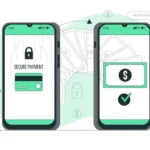You’re typing away. Everything’s fine until you try to paste something. Then it hits you: “Your organization’s data cannot be pasted here.”
The message feels sudden, confusing, and frustrating.
You’re not alone. Many office users see this message while copying content between work apps. But don’t worry there’s a fix, and it’s simpler than it sounds.
Let’s break this down, step by step.
What Does This Error “Your Organization’s Data Cannot Be Pasted Here” Mean?
This isn’t a random glitch. It’s a message triggered by your company’s data security rules. Many organizations use Microsoft Intune or similar tools to protect work data. These tools often control how and where you can copy information.
The goal? To stop sensitive data from leaking into non-approved places.
So, when you try pasting into a personal app or something your company hasn’t approved, the block shows up.
Sometimes, though, it happens even when you are using a work-approved tool. That’s when it starts to feel like a bug and not a feature.
Why It’s Showing Up (Even When It Shouldn’t)
The reason behind the message varies. It could be a strict security policy, an outdated app, or even a glitchy clipboard issue.
Let’s go over the most likely reasons:
- Your IT department limited pasting to specific apps
- The app you’re using isn’t recognized as “safe”
- You’re using an older version of Microsoft Office or Outlook
- There’s a hidden clipboard format issue
- The security setting is just too aggressive
No matter the reason, there’s a way to solve it.
1. Check with Your IT Department
Start here. If this is your work device, IT controls most of your settings.
Let them know what’s happening. They can check if the clipboard restrictions are part of your company’s policy. Sometimes, it’s as easy as flipping a setting in Microsoft Intune.
If you’re supposed to paste between two company apps, this should be allowed. If it’s not, there’s a strong chance the policy just needs a tweak.
Pro tip: Ask your IT team about the “Data Transfer” and “Application Protection” settings. These are often where the restriction lives.
2. Update Your Office and Outlook Apps
Old software causes weird issues.
Many users who faced this problem were using outdated versions of Office or Outlook. Once they updated, the problem disappeared.
Check if updates are available for the apps you’re using especially if you’re on a mobile device.
Sometimes, even a simple update fixes a deeper issue without needing tech support.
3. Try a Different App or Format
Not all apps are treated equally. Some might seem work-friendly but aren’t marked as “approved” by your company’s system.
If you’re pasting into a browser or a third-party note app, try switching to Word, Outlook, or OneNote instead. These apps are usually cleared for pasting work data.
Another trick? Paste the content into a plain-text app like Notepad first. Then try again.
This strips out hidden formatting, which can sometimes trigger the error.
4. Split the Content into Smaller Parts
This might sound strange, but pasting too much at once can trigger the block. There’s a hidden limit in some systems.
Try copying smaller chunks of text. Break it up. Then paste each section one by one.
It’s not ideal, but it works when you’re in a rush and the full paste gets blocked.
5. Copy from a Clean File
Sometimes the original file is the problem.
Try this: open a new blank document. Then retype or rewrite the text from scratch. Once done, try copying and pasting again.
If it works, the issue was probably with some hidden elements in the original file like metadata, formatting, or a corrupt clipboard format.
This method sounds tedious, but it’s a solid workaround when nothing else helps.
Want to Avoid This in the Future?
Now that you’ve fixed it, let’s talk about prevention.
Most users only see this error once or twice. But if you want to keep it from coming back, there are a few habits to build.
- Keep your apps updated. Seriously.
- Stick to company-approved software when working.
- Don’t assume all copy-paste actions are allowed. Some limits are intentional.
For official troubleshooting steps on the ‘your organization’s data cannot be pasted here’ error, click here to visit the support page.
Watch Out for This Common Trap
Some writers overexplain everything, thinking it makes the content better. It doesn’t.
Stick to the issue. Show readers the cause, then give them a fix. That’s what they came for.
Also don’t try to be clever. Be clear.
A sentence like: “Delving into the intricacies of Microsoft policy enforcement, one finds…” will lose your reader in seconds.
Try: “Microsoft blocks pasting in apps it doesn’t trust.”
See the difference?
Final Thoughts
Getting blocked by this error isn’t fun. But it doesn’t mean you broke something. It just means your device is playing by company rules and sometimes those rules need a little adjusting.
You’ve now got five reliable fixes. You understand the “why” behind the block. And you’re ready to prevent it next time.
If you’re writing about this issue, don’t let your content sound stiff. Speak like a real person. Help your reader. Respect their time.
That’s how you win trust and keep it.